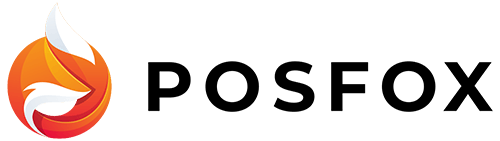In short
Having multiple options for arranging the products is the key to a well-organized and functional store. With PosFox you have the opportunity to manage the content of your store and create the combinations that best suit your needs. The “Products” menu is located under the “Catalog” tab of your store’s dashboard.
- Add, manage and maintain in a few clicks
- Choose between multiple options for combinations and variations
- Apply filters to find what you are looking for easily
- Import/export content at any time
Visuals
PosFox`s admin panel allows you to also add one or more images to every product, showcasing it from different angles or in different colours. The more options that are readily presented to the customer, the easier their path through the store will be, and chance of placing an order – higher.


Management
Each product can be assigned to a category, with the manufacturer and status(enabled/disabled) listed. Using the filters each product can be accessed and edited easily. Prices, quantities, names can all be modified. A unique ID is assigned to each product as well.
Inside of every product you can edit all the necessary data – text description, discounts, meta information, etc. All the information that is visible to the customer is available in the admin panel.
Variations
This feature allows for combining the products and their options in such a way that everything stays organized for you and is well presented to the customer.
Here’s an example: Your store sells t-shirts in 4 sizes (S,M,L,XL) and 2 colours (blue and red). These can be combined into 8 different products with a respective colour and size. Each one can have a separate price, quantity and availability.
Using these multiple combinations you can customize all the features of all your products, providing a more user-friendly customer journey and easier maintenance of orders and stock.

FAQs
You can create a new product from your PosFox admin panel. Need to open Products > click Create button, add needed information and save the changes.
The limitation of products depends on the selected subscription plan. We offer four subscription plans: POS, Business, Enterprise, and Custom. With the POS Plan, there is a maximum of 200 products that you can add. With the Business and Enterprise plan, you can add accordingly 500 and 2500 products.
Once created all categories will be visible when opening/creating a product at the admin. The categories menu is placed on the general tab of the product. Each product can be assigned to more than one category.
Yes, you can add variations to a product. First, you need to add attributes with which you will later generate the product variants. To create a variant you need to:
- Open product
- Go to the variants tab
- Select needed attributes
- Click on Generate variants
- Save
Yes, you can. Upselling encourages customers to buy a more expensive version of a product they intend to purchase. You can add manually products from the tab upsell when creating a product. If you don’t select any products, the system will automatically add related products from the same category.
Yes, you can. You can use cross-selling to help your customers find new products they might like by recommending similar products that they might not know. If you don’t select products manually, the system will automatically add related products from the same category
The image gallery plugin allows you to upload up to 20 images to a single product. A simple editing function allows you to add alt text and titles to each one of the images including in different languages. Using this plugin, you can rearrange images by dragging and dropping them anywhere on your product page as well as remove them from being displayed in the gallery altogether.
You can add a specific image to a variant, so your customers know exactly what they’re getting. Adding an image is as easy as selecting it from the images you uploaded for the product
You can sell digital products (audiobooks, video games, images, etc) as easily as physical products like clothes, telephones, and others. The difference between physical products and digital ones is that when you create a digital product you need to attach a digital attachment. When a customer purchases the product from you, they can then download their item via e-mail so they don’t need to wait until they arrive home to get their item.
Yes, you can sell bundle products on PosFox. Product bundling is a technique in which several products are grouped together and sold as a single product for one price. This strategy is used to encourage customers to buy more items at once, which increases the average order size.