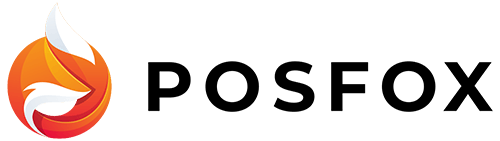Universal Analytics (UA) is being retired by Google on July 1, 2023, and the new version of Google Analytics is GA4. It’s a unified experience for both web and mobile, and it uses an event-based data model to track user interactions. In this article, we’ll explain what that means, as well as how to migrate your Universal Analytics dashboard into GA4 so you can start taking advantage of its new features. Don’t worry, the process is actually quite simple. Here’s a step-by-step guide on how to transfer your Universal Analytics data to GA4.
Step 1
First, go to your Google Analytics account. You need to create a new GA4 property. To do this, click on the “Admin” button in the bottom left corner of the page. Under the “Property” column, click on the “Create Property” button. Select “Web” as the platform, give your property a name, and then click “Create.”
Step 2
Once you’ve created your new GA4 property, you’ll need to link it to your Universal Analytics property. Go to the “Property Settings”. There click on the “Link Property” button. Select your Universal Analytics property from the dropdown menu and click “Link.”
Step 3
Next, you’ll need to install the GA4 tracking code on your website. This code is different from the Universal Analytics tracking code, so you’ll need to replace it. You can find the GA4 tracking code in the “Install Tracking” section of your GA4 property. Simply copy and paste it into the appropriate place on your website.
Step 4
After you’ve installed the GA4 tracking code on your website, you’ll need to enable the data import feature in your GA4 property. Go to the “Data Import” section and there click on the “Import Data” button. Select “Universal Analytics” as the data source and then select your Universal Analytics property from the dropdown menu.
Step 5
Finally, you’ll need to specify which data you want to import from your Universal Analytics property. You can choose to import data from specific views or all views in your Universal Analytics property. Once you’ve made your selection, click the “Import” button to begin the data transfer process.
That’s it! With these simple steps, you can easily transfer your Universal Analytics data to GA4. It may take a few hours for all of your data to appear in your GA4 property, but once it does, you’ll be able to access all of your analytics data in the new platform. If you have any questions about the process, don’t hesitate to reach out to Google’s support team for assistance.
Conclusion
Now that you’ve set up your universal analytics account and migrated your data over to GA4, you’re ready to start tracking your website performance. The next step is to create some goals so you can see how well your site performs in terms of reaching key goals like increasing signups or sales conversions. Once that’s done, take a look at these other resources on Google Analytics Academy to learn more about how to use Google Analytics as an effective marketing tool.