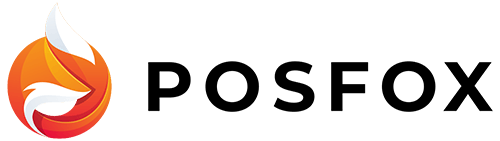You can find it in the Apps menu. In order to enable Google logins for your store, you need to enter the Client id and Client secret. Follow the link and log in with your Google account or create one if you don’t have one yet.
- On the Dashboard click Create Project

- Enter a name for the project and click Create
- On the Credentials page, select Create credentials, then OAuth client ID

- Click Configure consent screen, choose “External” and click Create
- On the next screen choose how your google app will be seen by customers – add Application name, Application logo, Support email
- Fill in the rest of the data – Application Homepage link, Application Privacy Policy link, and Save the changes
Keep in mind that Google requires a separate domain for the site to activate Google OAuth. - Return to the Credentials screen -> Create credentials -> OAuth client ID
- Select Web Application for the Application Type
- Fill in an application name
- Enter Authorized redirect URIs. You can take the link from the Google app in your shop admin
- Click Create

- On the page that appears. copy the Client ID and Client secret to your clipboard and add them to the app in your shop admin and save the changes.
After that, your customers will be able to log in to your shop using their google accounts.