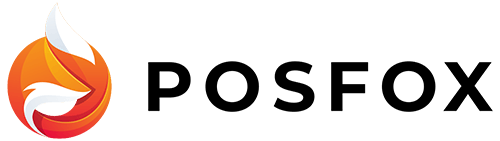When you create your shop, primary navigation is automatically created. To start editing it you need to go to Header and then click on the edit button next to Menu.
When you are on editing mode you see the following options:
– Create menu – It creates a new menu. All menus you create can be found in the Select menu option.
– Select menu – From there you can choose what menu to edit. When you’ve selected a menu and check the option Active, this will make the menu visible for your customers. Otherwise, if the option is not selected only you will be seeing the changes.
– Delete – It deletes the menu you’ve currently selected
You can add new menu items using the Add button. Once created you can later make the link dropdown or mega menu. You can drag and drop all main items of the menu as well.
You can edit the existing items by clicking on them. There are four actions:
– Edit – By choosing this option you can edit the name of the item or change where to redirect the link.
– Add Dropdown – It creates a Dropdown. Once created you can add as many links as you need. All main item or links that are part of a dropdown menu can be made a dropdown link so you’ll be able to create a menu at different levels. Using the drag and drop functionality you can rearrange the link with no effort.
– Add Megamenu – The Megamenu is a type of expandable menu where you can display multiple options that will be visible for the customers without scrolling. You can add columns and links to them. You can change positions of columns and links using the drag and drop functionality, including moving links from one column to another. You can delete a column that will delete all links in it, as well.
– Remove – It removes the selected link. If the link is a parent link this action will remove all his children as well.