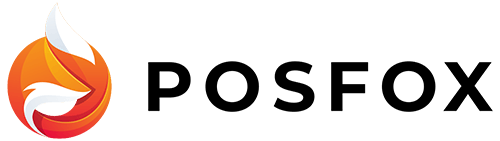Go to Shop Settings/Redirects and then choose Import. You can use the importer to upload all your redirects with just one file easily and fast. The supported format of files is CSV.
When you upload the file, you will see a preview of the first 10 redirects. There are 3 columns – id, Redirect from and Redirect to. If the columns of your file are in a different order, don’t worry. Use the dropdown to change columns’ titles.
What you should know about creating/updating redirects:
- If you are creating a new redirect, the column id should be blank, we will create a unique id for every redirect. Only exported redirects will have an id.
- Redirects from and To must always start with ‘/ ‘
- You can import only relative redirects, not domain
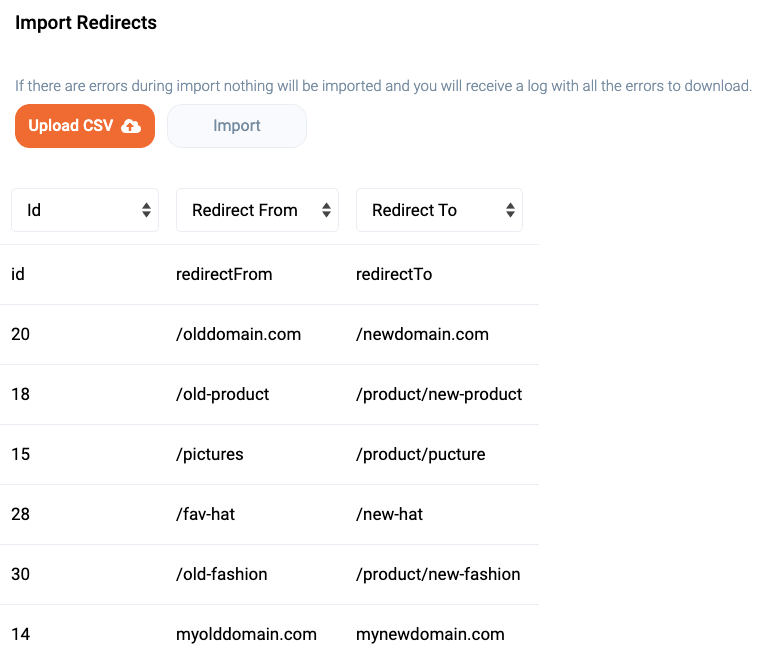
When you are ready click on Import. If no mistakes are made you’ll see a notification saying that the import is successful. If there are mistakes the system won’t upload anything and you’ll see an extra button. Clicking on it you’ll download a file. There you’ll see on which line of the CSV file is the mistake and what exactly it is.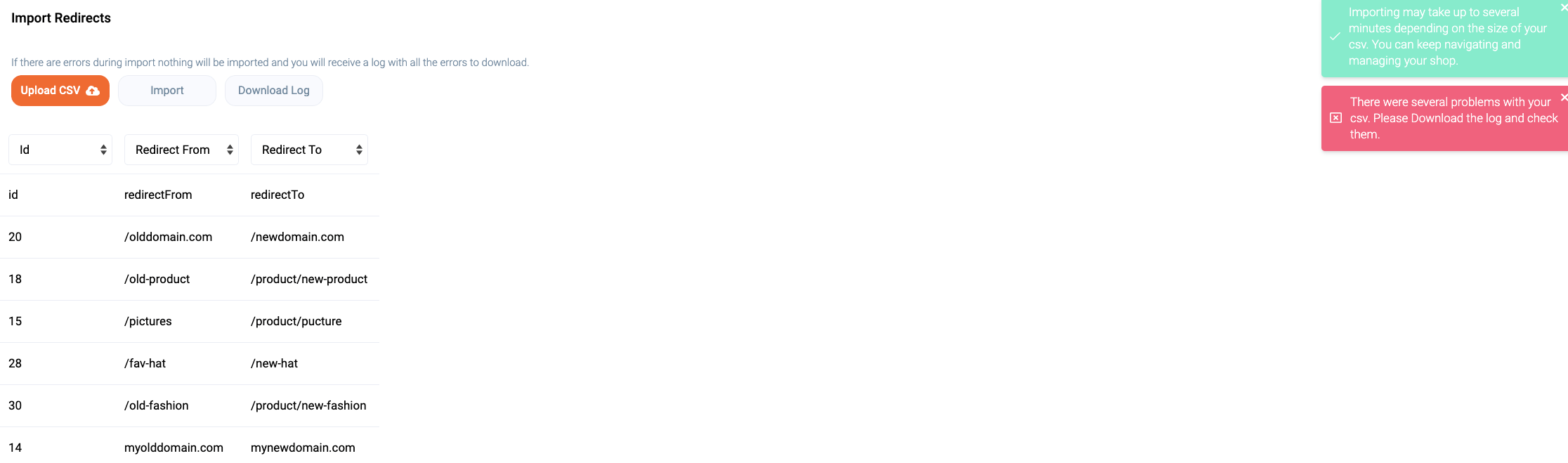 When you are done editing upload the file again and Import it.
When you are done editing upload the file again and Import it.