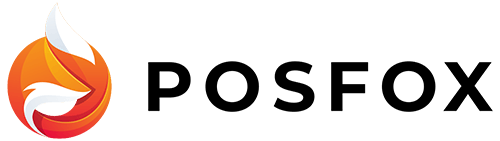Go to Catalog/Products and then choose Import/Export. You can use the exporter to download all your products in one file and edit them easier and faster. Choose tab Products. It’s important to know that you can export only products that are in at least one category. Mark categories for which you want to edit products and click on the “Export” button. This action will create a CSV file that you can open in Google Sheets.
Example: If you want to edit all Laptops and they are in the category “Laptops” you need to select this specific category. The export of products will allow you to edit everything you can edit in the shop admin, like price, quantity, stock status, descriptions in every supported language of the shop, the main image of the products and etc. Keep in mind that here you can edit only the product but not its variants. They can be edited in another CSV file.
The export of products will allow you to edit everything you can edit in the shop admin, like price, quantity, stock status, descriptions in every supported language of the shop, the main image of the products and etc. Keep in mind that here you can edit only the product but not its variants. They can be edited in another CSV file. 
When you are done editing products, save the changes, and download the file again as comma-separated values. Then, you are ready to import the file back to your shop admin.
NB! Do not delete or add columns from/to your exported CSV file